Fix node and code mapping errors
Use these instructions for using the Configure Mapping utility to correct node mapping errors in the Transfer to Financial Planning utility.
NOTE: The Configure Mapping utility is designed for correcting a relatively small number of mapping mismatches. If you have numerous mismatches, use the Dimension Maintenance Utility to correct errors for the Dept, ACCT, JOBCODE, RFCODE, and RFGROUP dimensions. You can also use this utility to establish mapping.
To fix node mapping errors:
-
In the Code Mapping & Validation page (page 6 of the utility), click the Click here to quickly update missing or view all mappings in this screen link.
The Configure Mapping dialog opens.
-
From the Product/Data Column drop-down, select the FP Node type where the mapping errors occur.
- From the Filter drop-down, select one of the following:
- All – To view all mappings.
Blank/Invalid Code Mappings – To view only missing or invalid mappings.
NOTE: If you select Blank/Invalid Code Mappings and no mismapped items display, select All. Items can be incorrectly mapped even if they are not invalid or missing. Incorrectly mapped items appear in bold type.
In the following example, the user needs to supply the missing codes for FPNodeBS items listed on the left. If you select FPNodeBS from the Product/Data Column drop-down, the FPNode column also displays for convenience so that you can see what the current mapping is and if it needs to be mapped to FPNodeBS.
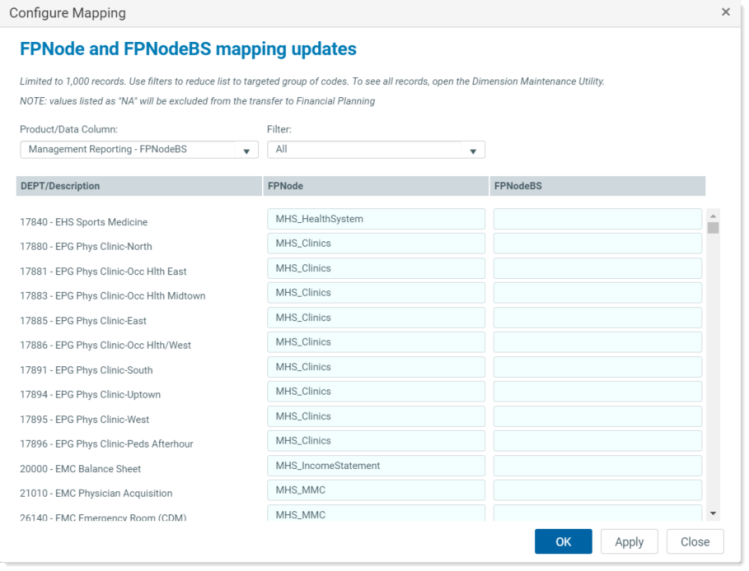
In the following example, Rolling Forecast is the source. The FPNode needs to match the FPNode column entries in the DEPT table.
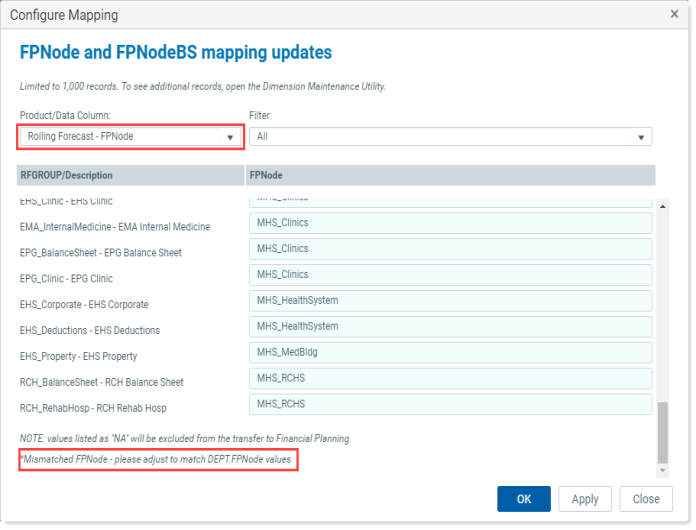
-
After making corrections, click OK.
The mapping check should now display all green-with-checkmark icons, as in the following example:
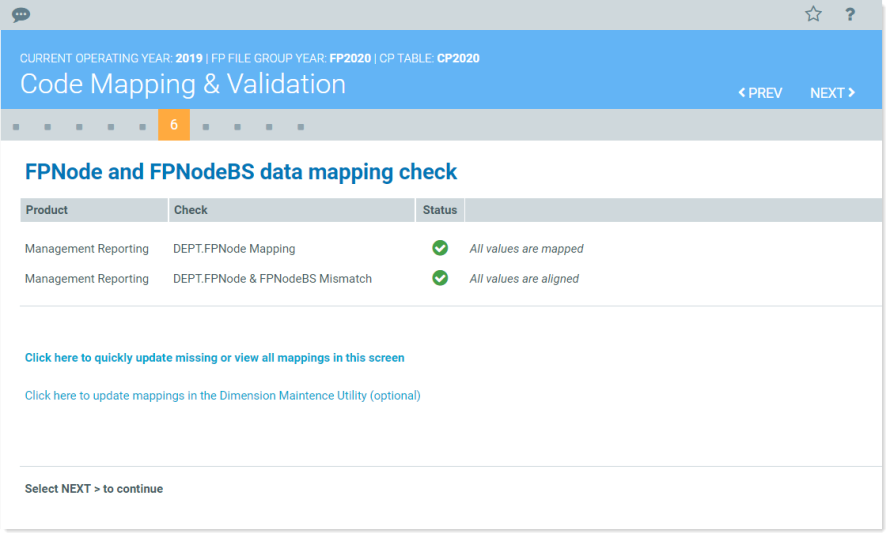
For data coming from Management Reporting, the utility checks that the ACCT table’s FPCode column mappings match the data in the FPCODE column of the ACCT_FPCODE validation table.
For data coming from Axiom Rolling Forecasting, the utility checks that the RFCODE table’s FPCode column mappings matches the data in the FPCODE column of the ACCT_FPCODE validation table.
To fix code mapping errors:
-
In the Code Mapping & Validation page (page 7 of the utility), click the Click here to quickly update missing or view all mappings in this screen link.
The Configure Mapping dialog opens. Use the filter fields at the top of each column to filter the items in that column.
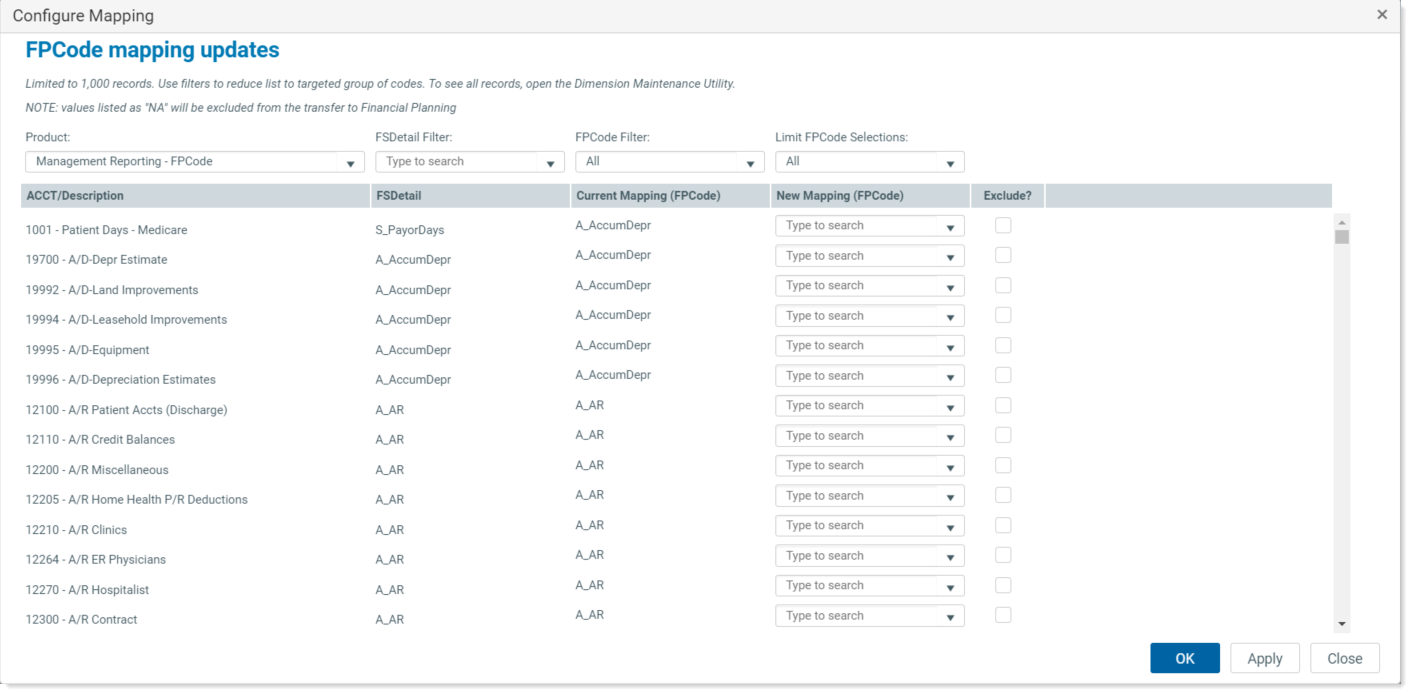
- If you selected both Management Reporting and Rolling Forecast as product sources for your selected years, then from the Product drop-down, select the product source with the mismapped items. If you selected only one product, it should already be displayed in the Product drop-down.
- From the FPCode Filter drop-down, select one of the following:
- All – To view all mappings.
Blank/Invalid Code Mappings – To view only missing or invalid mappings.
NOTE: If you select Blank/Invalid Code Mappings and no mismapped items display, select All. Items can be incorrectly mapped even if they are not invalid or missing.
Potential Mismatches – To view all the items that are potential mismatches based on the contents of the ACCT table’s FSDetail column as compared to the ACCT_FPCODE validation table’s FSDetail column for a given FPCode.
-
The new Mapping (FPCode) column displays valid FPCodes you can select to remap items. To filter this column, in the Limit FPCode Selections field, select one of the following:
- FSDetail – To display only the selections that match the FSDetail displayed in the FSDetail column.
- All – To display all available mapping codes. Use this option if there is no match for the FPCode listed in the Current Mapping (FPCode) column for the FSDetail (if there is no match, the drop-down reads “No data found”).
NOTE: The selection lists display only codes that are set to Active in the CODE Dimension table.
-
To correct mismapped items, in the corresponding New Mapping (FPCode) column field, select a code from the drop-down. For some of the most common codes, the utility displays suggested mappings in the far-right column. These are suggestions only.
NOTE: The selection list within the field includes only the first 100 codes in the list, so to find additional codes, use the following search method.
-
In the Type to search field, type a word to see codes related to that word; for example, type “salary” or “overtime.” Select the desired code from the displayed list.
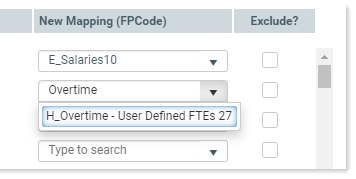
-
- To remove corrected items from the FPCode mapping updates utility, click Apply. The list refreshes to display the remaining items that need mapping.
- To exclude a listed item from the transfer, in the Exclude column, select the check boxes for that item.
- When finished mapping, click OK.
